Unify Data, Lesson Plans, and Groups
Your Classroom, Simplified.
Discover the Power of Effortless Lesson Planning, Data Management, and Group Coordination – All United in a Single, Intuitive Platform.
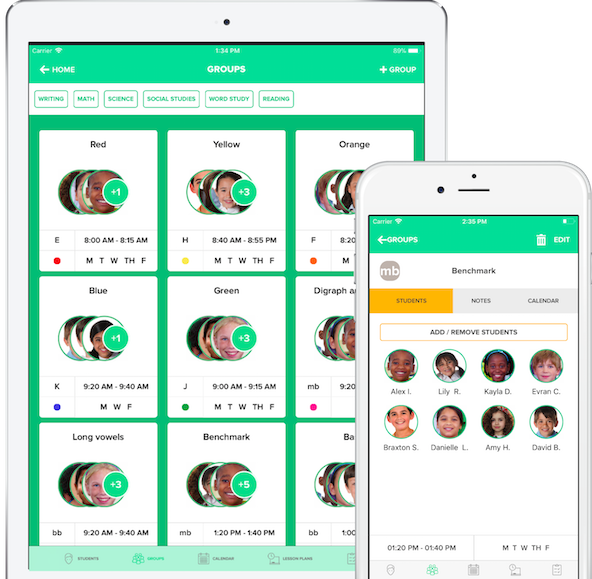
Explore Premium Features
Lorem ipsum dolor sit amet, consectetur adipisicing elit. Laborum obcaecati dignissimos quae quo ad iste ipsum officiis deleniti asperiores sit.
Lorem ipsum dolor sit amet, consectetur adipisicing elit. Laborum obcaecati.
 - 2017-.png)
Organize Groups.
-
Create differentiated small groups to allow for targeted instruction to each student.
-
Launch lesson plans and student data from each group page.
-
Use the group calendar to keep organized.
PLAN LESSONS.
-
Use a general or guided reading template to quickly create intuitive and efficient lesson plans.
-
Save and recall lesson plans to use again and again.
-
Store texts and standards for future use.
-
Export lessons for convenience and accountability.
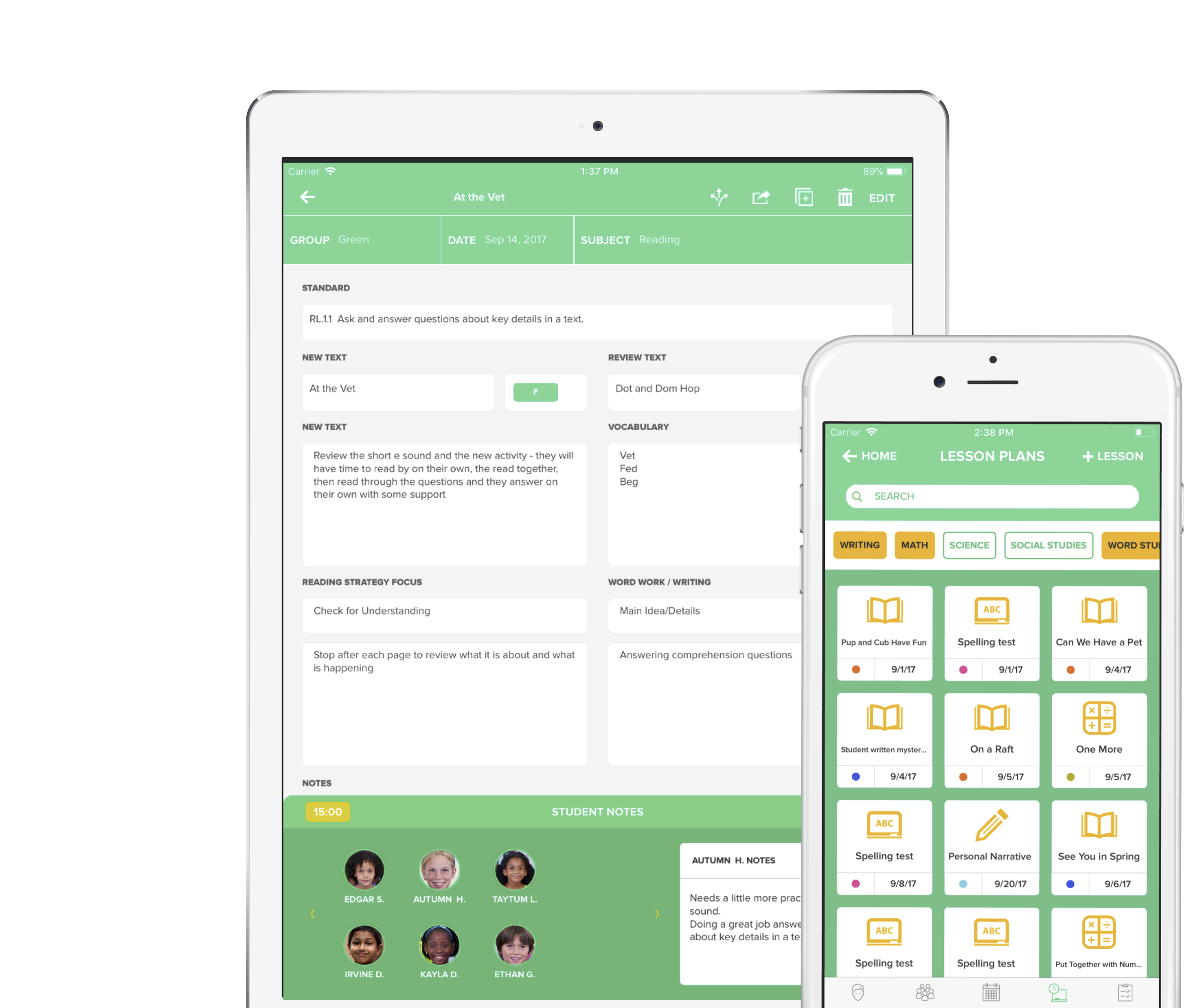
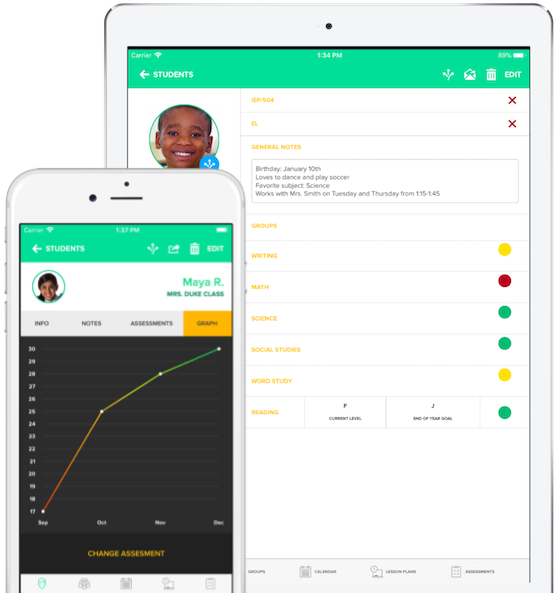
TRACK STUDENT DATA.
-
Capture and store individual student data to support differentiated instruction and group organization.
-
Assess the progress of individual students at a glance.
-
Collect and view anecdotal notes captured during lesson plans for each student.
-
Use the student data profile to support parent-teacher conferences.
ON ALL PLATFORMS.
-
GRo is being re-design and re-written to look better and feel more modern.
-
Take GRo with you on IOS, Android, Chromebook and on the Web!.
-
Your data is synced accross all devices in real time, so you don't loose anything.
-
Support for offline mode. You data would get synced when internet connectivity is restored on your device.
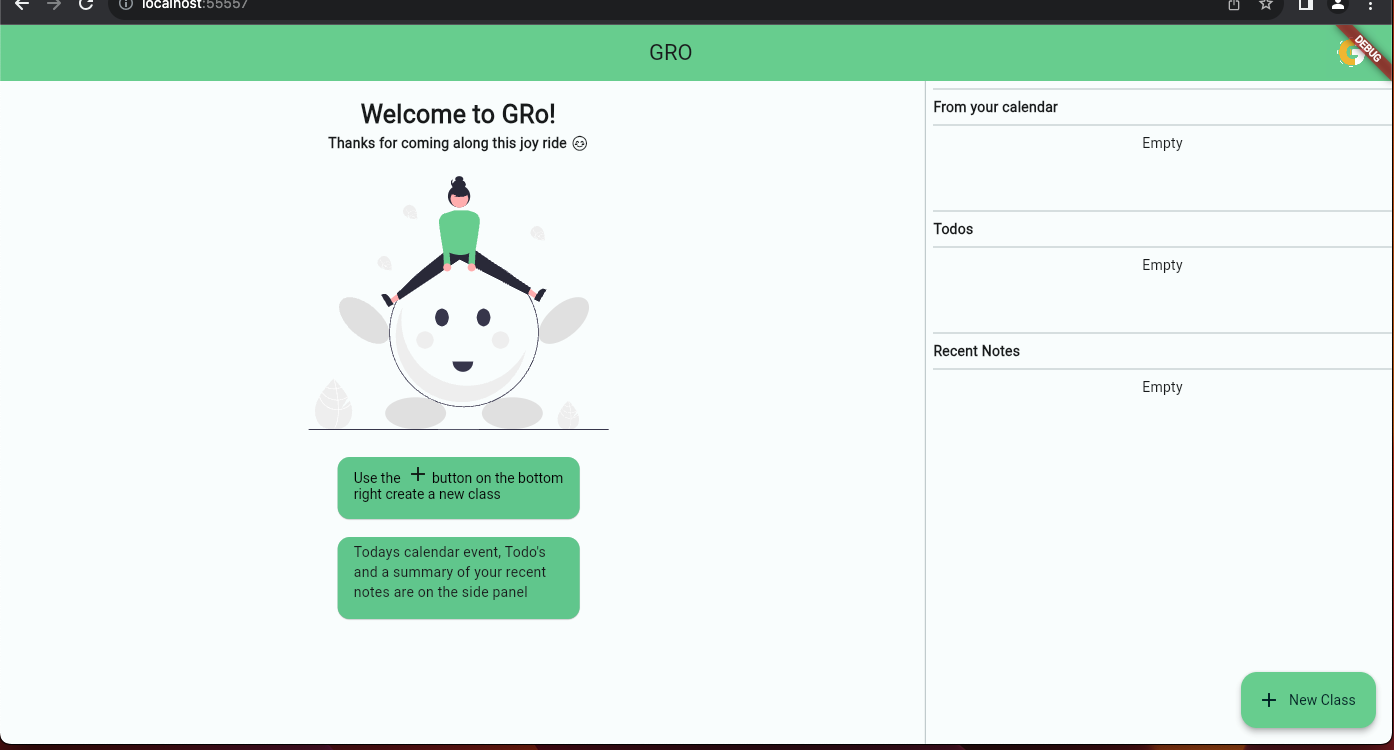
Alison, Reading Specialist
learningattheprimarypond.com
The must have app for guided reading…This app makes my teacher heart SO happy, and I know it will make your life so much easier! It’ll save you time, help you take better notes, and enable you to easily share information about your students.
Erin Berthold
GRō makes my life easier, gives me more time with my family, and helped me become a better teacher.
Alison, Reading Specialist
learningattheprimarypond.com
The must have app for guided reading…This app makes my teacher heart SO happy, and I know it will make your life so much easier! It’ll save you time, help you take better notes, and enable you to easily share information about your students.
Erin Berthold
GRō makes my life easier, gives me more time with my family, and helped me become a better teacher.
Get started today!
GRō is now $9.99 for a one-time purchase on both iPhone and iPad. In 2024, GRō will return to a subscription model. Existing customers will have continued access with no additional charges.
Not sure what to choose? Contact Us
Support? FAQ? Look here
For all inquiries and technical support, please contact us directly at info@gro-app.com.
After you have created the group, you can add or remove students from that group by tapping the ‘ADD / REMOVE STUDENTS’ button.
Create one or multiple classes where you can store personalized information to help track every student’s needs and progress.
Create groups to organize students. Groups are fully customizable with unique names, colors, and images. Update groups and students as often as needed. Take notes on each group to track progress, keep notes from lessons, or plan for future lessons and goals.
Use the calendar to keep organized and on track. Add notes to your calendar, see lesson plans at a glance to help manage your schedule.
Use the default subjects or create new subjects.
Create lesson plans with the general and guided reading templates. Use a lesson plan over and over again for different groups with the duplication feature.
Take anecdotal notes (written, audio and image) on each student. Notes taken on lesson plans are automatically collected and stored within a student’s profile.
Track whole class assessments. Score each assessment with a customized numeric scale, alphabetic scale, or reading level type. Individual student scores will also be stored on each students’ information page. Group assessments together to track individual students and class level progress on related assessments such as running records.
Track your students’ progress in each subject on their profile page. Use the student profile page for parent-teacher conferences or generate and email a student report.
Export lesson plans and student data.
Book titles and standards that are taught are stored so that they can be recalled quickly.
Send a student to another teacher (if they move classes) or share a student with another teacher so that both teachers can edit the data.
Supported Reading Leveling Systems: Fountas & Pinnell, Reading Recovery, DRA, Lexile, UK National Curriculum, UK National Curriculum Colors, Accelerated Reader, Rigby PM, IRLA, PM Benchmark, PROBE, Colour Wheel, Oxford Reading Tree
For Learning at the Primary Pond K-2 literacy blog click here.
Fountas and Pinnel have a useful resource blog on guided reading found here.
Collaborative Classroom article on differentiating small group instruction found here.
For Ascd.org articles and resources on differentiated instruction you can click here.
©2023 GRō,
All Rights Reserved.
iPad, iPhone and App Store are registered trademarks of Apple Inc., registered in the US and other countries.
Contact Us: info@gro-app.com